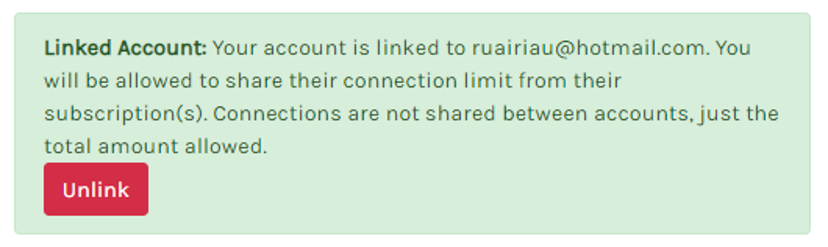Managing Your Account
You can manage your account by logging into Flex and clicking on My Connections. From this screen you can manage your connections, download the latest version of the Excel Addon and access your subscriptions and linked user accounts
Adding a new Connection
To add a new connection, log into Flex and click the Connect to Xero button.

You can repeat this process multiple times to connect many companies. You can even connect to various accounts using different credentials.
Disconnecting a Connection
To disconnect a connection, log into Flex and find your connection in the list. Once you find the correct connection, press the red deDisconnectlete button to the right.
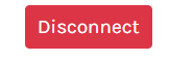
Reconnecting a Connection
If you get an error accessing data from a connection, you may need to reauthorise. To do this, simply disconnect a connection, then go through the process to add the connection again.
Subscribing
To subscribe, log into Flex and go to My Connections. From there, click the blue My Subscription link.
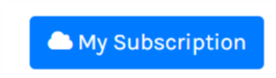
In the Subscriptions page you’ll see the various plans that are available. First, select the currency from the tab at the top. Please note that AUD plans are inclusive of GST.
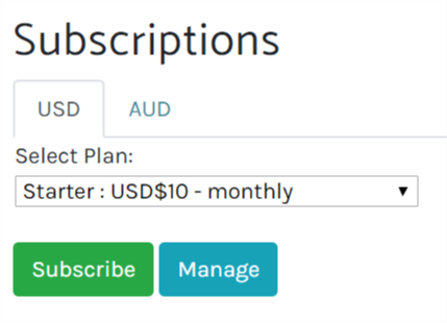
Select the plan from the dropdown list and press the green subscribe button. You will be transferred to PayPal to complete the purchase.
Cancelling a subscription
To cancel a subscription, from the subscriptions page, click the blue Manage button. This will direct you to PayPal where you can cancel the reoccurring payment. If you have any difficulties, email support@flexfinancialreporting.com and we can cancel your subscription for you.
Multi-User Accounts
You can share your connection limit with other registered users in Flex. At the bottom of the My Subscription screen you'll see a section for managing users.
Enter the email address that the user registered with and press invite
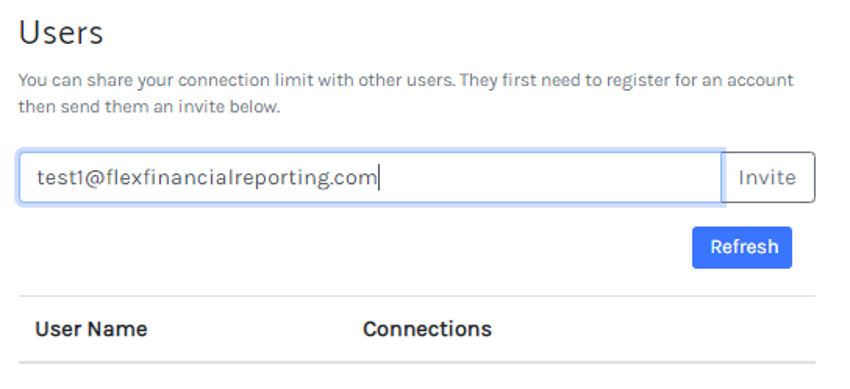
They will then appear in your user list. However, they are not active until they accept the invite.
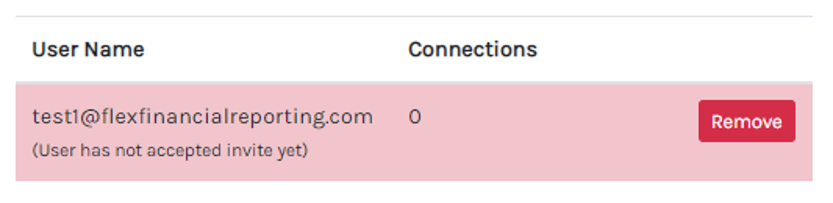
To accept the invite, the user must go to their My Subscriptions page and click Accept.
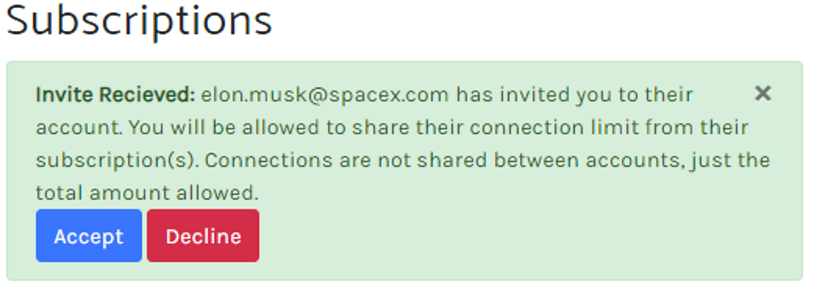
Once the invited user accepts the invite, they will show up green in the user list. You can click remove at any time and their connections will no longer deduct from your limit.
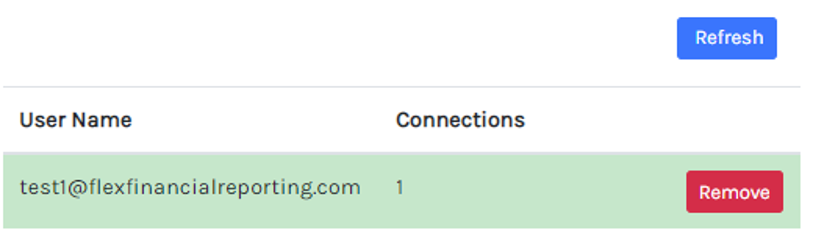
The invited user can also unlink themselves from your account by going to the My Subscriptions page and pressing unlink